Tracing
This page explains how to use tracing in Haystack. It describes how to set up a tracing backend with OpenTelemetry, Datadog, or your own solution. This can help you monitor your app's performance and optimize it.
Traces document the flow of requests through your application and are vital for monitoring applications in production. This helps to understand the execution order of your Pipeline components and analyze where your Pipeline spends the most time.
Configuring a Tracing Backend
Instrumented applications typically send traces to a trace collector or a tracing backend. Haystack provides out-of-the-box support for OpenTelemetry and Datadog. You can also quickly implement support for additional providers of your choosing.
OpenTelemetry
To use OpenTelemetry as your tracing backend, follow these steps:
-
Install the OpenTelemetry SDK:
pip install opentelemetry-sdk pip install opentelemetry-exporter-otlp -
To add traces to even deeper levels of your Pipelines, we recommend you check out OpenTelemetry integrations, such as:
urllib3instrumentation for tracing HTTP requests in your Pipeline,- OpenAI instrumentation for tracing OpenAI requests.
-
There are two options for how to hook Haystack to the OpenTelemetry SDK.
-
Run your Haystack applications using OpenTelemetry’s automated instrumentation. Haystack will automatically detect the configured tracing backend and use it to send traces.
First, install the
OpenTelemetryCLI:pip install opentelemetry-distroThen, run your Haystack application using the OpenTelemetry SDK:
opentelemetry-instrument \ --traces_exporter console \ --metrics_exporter console \ --logs_exporter console \ --service_name my-haystack-app \ <command to run your Haystack pipeline>
— or —
-
Configure the tracing backend in your Python code:
from opentelemetry import trace from opentelemetry.exporter.otlp.proto.http.trace_exporter import OTLPSpanExporter from opentelemetry.sdk.trace import TracerProvider from opentelemetry.sdk.trace.export import BatchSpanProcessor # Service name is required for most backends resource = Resource(attributes={ SERVICE_NAME: "haystack" }) traceProvider = TracerProvider(resource=resource) processor = BatchSpanProcessor(OTLPSpanExporter(endpoint="http://localhost:4318/v1/traces")) traceProvider.add_span_processor(processor) trace.set_tracer_provider(traceProvider) # Tell Haystack to auto-detect the configured tracer import haystack.tracing haystack.tracing.auto_enable_tracing() # Explicitly tell Haystack to use your tracer from haystack.tracing import OpenTelemetryTracer tracer = traceProvider.get_tracer("my_application") tracing.enable_tracing(OpenTelemetryTracer(tracer))
-
Datadog
To use Datadog as your tracing backend, follow these steps:
-
Install Datadog’s tracing library ddtrace.
pip install ddtrace -
There are two options for how to hook Haystack to ddtrace.
- Run your Haystack application using the
ddtrace:ddtrace <command to run your Haystack pipeline
— or —
-
Configure the Datadog tracing backend in your Python code:
from haystack.tracing.datadog import DatadogTracer from haystack import tracing import ddtrace tracer = ddtrace.tracer tracing.enable_tracing(DatadogTracer(tracer))
- Run your Haystack application using the
Custom Tracing Backend
To use your custom tracing backend with Haystack, follow these steps:
-
Implement the
Tracerinterface. The following code snippet provides an example using the OpenTelemetry package:import contextlib from typing import Optional, Dict, Any, Iterator from opentelemetry import trace from opentelemetry.trace import NonRecordingSpan from haystack.tracing import Tracer, Span from haystack.tracing import utils as tracing_utils import opentelemetry.trace class OpenTelemetrySpan(Span): def __init__(self, span: opentelemetry.trace.Span) -> None: self._span = span def set_tag(self, key: str, value: Any) -> None: # Tracing backends usually don't support any tag value # `coerce_tag_value` forces the value to either be a Python # primitive (int, float, boolean, str) or tries to dump it as string. coerced_value = tracing_utils.coerce_tag_value(value) self._span.set_attribute(key, coerced_value) class OpenTelemetryTracer(Tracer): def __init__(self, tracer: opentelemetry.trace.Tracer) -> None: self._tracer = tracer @contextlib.contextmanager def trace(self, operation_name: str, tags: Optional[Dict[str, Any]] = None) -> Iterator[Span]: with self._tracer.start_as_current_span(operation_name) as span: span = OpenTelemetrySpan(span) if tags: span.set_tags(tags) yield span def current_span(self) -> Optional[Span]: current_span = trace.get_current_span() if isinstance(current_span, NonRecordingSpan): return None return OpenTelemetrySpan(current_span) -
Tell Haystack to use your custom tracer:
from haystack import tracing haystack_tracer = OpenTelemetryTracer(tracer) tracing.enable_tracing(haystack_tracer)
Disabling Auto Tracing
Haystack automatically detects and enables tracing under the following circumstances:
- If
opentelemetry-sdkis installed and configured for OpenTelemetry. - If
ddtraceis installed for Datadog.
To disable this behavior, there are two options:
- Set the environment variable
HAYSTACK_AUTO_TRACE_ENABLEDtofalsewhen running your Haystack application
— or —
-
Disable tracing in Python:
from haystack.tracing import disable_tracing disable_tracing()
Content Tracing
Haystack also allows you to trace your Pipeline components' input and output values. This is useful for investigating your Pipeline execution step by step.
By default, this behavior is disabled to prevent sensitive user information from being sent to your tracing backend.
To enable content tracing, there are two options:
- Set the environment variable
HAYSTACK_CONTENT_TRACING_ENABLEDtotruewhen running your Haystack application
— or —
-
Explicitly enable content tracing in Python:
from haystack import tracing tracing.tracer.is_content_tracing_enabled = True
Visualizing Traces During Development
Use Jaeger as a lightweight tracing backend for local Pipeline development. This allows you to experiment with tracing without the need for a complex tracing backend.
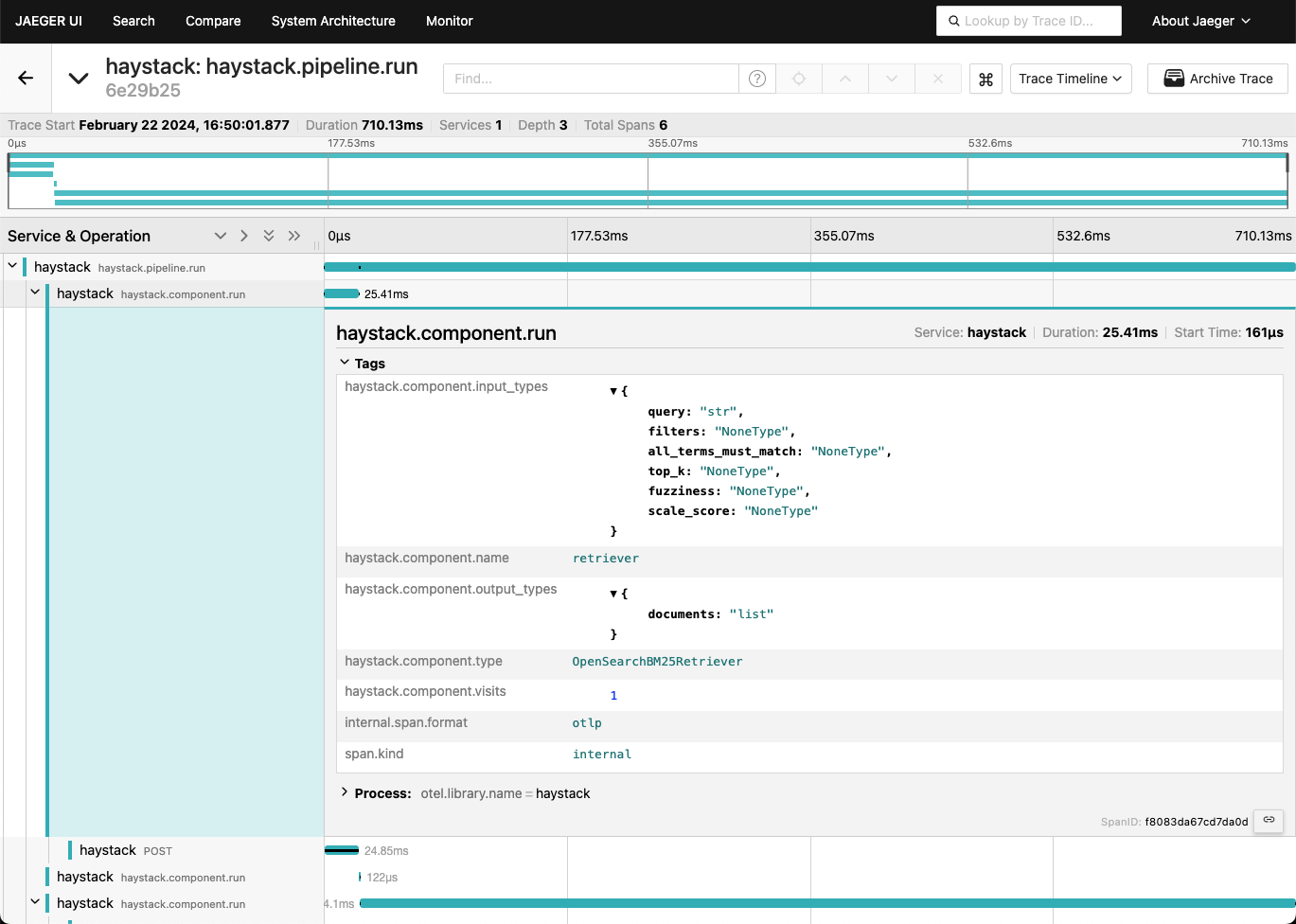
-
Run the Jaeger container. This creates a tracing backend as well as a UI to visualize the traces:
docker run --rm -d --name jaeger \ -e COLLECTOR_ZIPKIN_HOST_PORT=:9411 \ -p 6831:6831/udp \ -p 6832:6832/udp \ -p 5778:5778 \ -p 16686:16686 \ -p 4317:4317 \ -p 4318:4318 \ -p 14250:14250 \ -p 14268:14268 \ -p 14269:14269 \ -p 9411:9411 \ jaegertracing/all-in-one:1 -
Install the OpenTelemetry SDK:
pip install opentelemetry-sdk pip install opentelemetry-exporter-otlp -
Configure
OpenTelemetryto use the Jaeger backend:from opentelemetry.sdk.resources import SERVICE_NAME, Resource from opentelemetry import trace from opentelemetry.exporter.otlp.proto.http.trace_exporter import OTLPSpanExporter from opentelemetry.sdk.trace import TracerProvider from opentelemetry.sdk.trace.export import BatchSpanProcessor # Service name is required for most backends resource = Resource(attributes={ SERVICE_NAME: "haystack" }) traceProvider = TracerProvider(resource=resource) processor = BatchSpanProcessor(OTLPSpanExporter(endpoint="http://localhost:4318/v1/traces")) traceProvider.add_span_processor(processor) trace.set_tracer_provider(traceProvider) -
Tell Haystack to use OpenTelemetry for tracing:
import haystack.tracing haystack.tracing.auto_enable_tracing() -
Run your pipeline:
... pipeline.run(...) ... -
Inspect the traces in the UI provided by Jaeger at http://localhost:16686.
Updated 26 days ago
