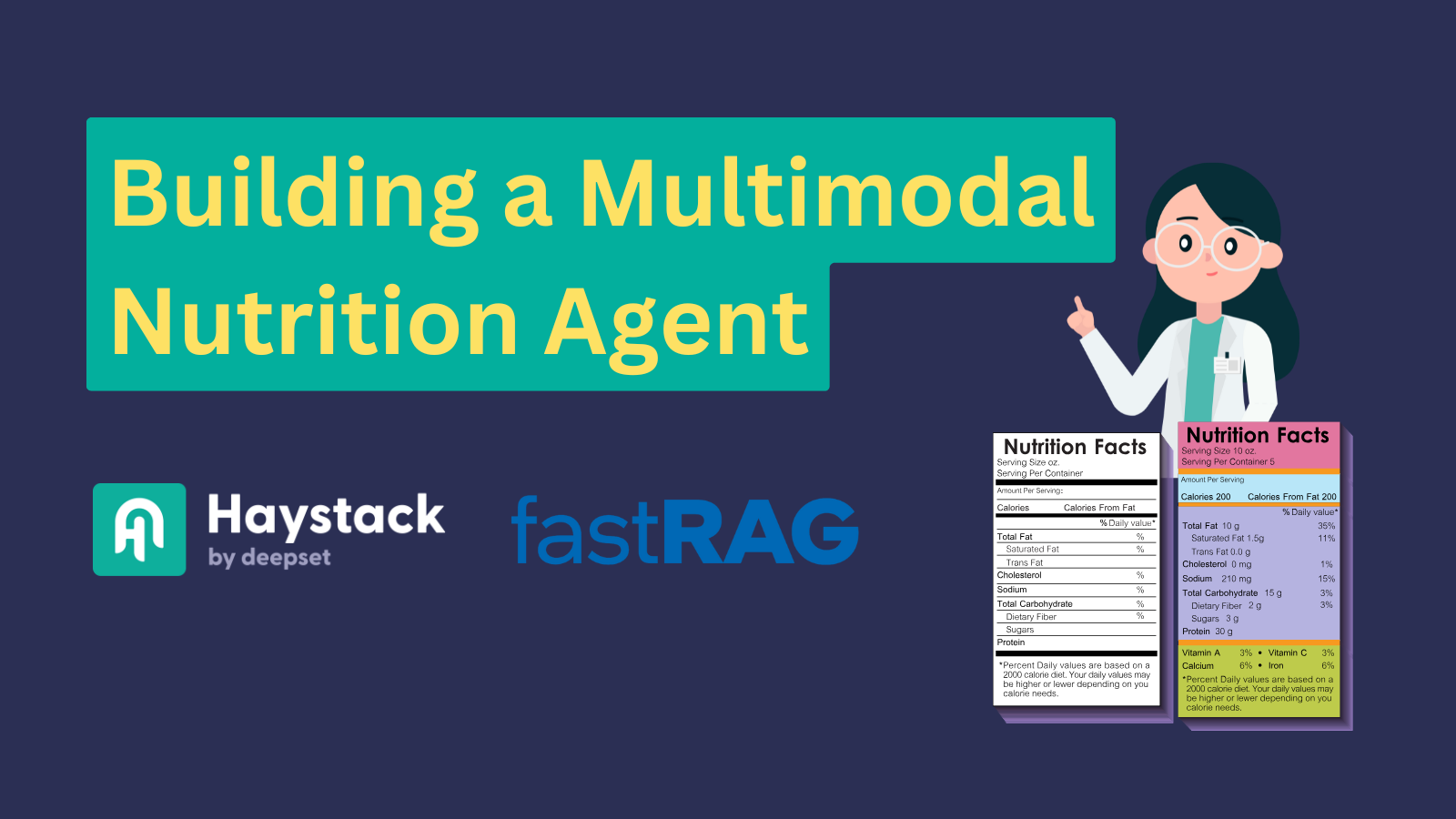
Building a Multimodal Nutrition Agent
Use fastRAG and Haystack to build an agent that can process text and image data
November 7, 2024In artificial intelligence, multimodal agents are becoming increasingly popular for their ability to understand and integrate multiple types of input, such as text and images. In this article, we’ll show you how to build a multimodal agent that can interpret both text and image data, like nutrition fact labels on food items, to answer practical questions such as “How much protein is in yogurt?”
We’ll focus on building an agent using Haystack and fastRAG, which can perform multi-step reasoning to extract and provide accurate answers about the nutritional content of different foods.
fastRAG is a research framework developed by Intel Labs for efficient and optimized RAG pipelines. It is fully compatible with Haystack and includes novel and efficient RAG modules designed for efficient deployment on Intel hardware, including client and server CPUs (Xeon) and the Intel Gaudi AI accelerator.
Understanding Multimodal Agents: Multi-Hop and ReAct Architecture
A multimodal agent processes different input types, such as text and images, making it versatile for tasks like image question answering. The agent we implement in this article allows users to ask questions like “Which one has more protein, yogurt or a protein bar?” and gives the correct answer by retrieving nutrition fact labels of different food items. By using multi-hop reasoning, the agent processes an image, extracts nutritional data, tries to answer the user query, and, if necessary, performs these actions again without human intervention. Its ReAct architecture lets it dynamically choose which tool to use, whether to retrieve a new image or respond based on already retrieved information, ensuring flexibility and efficiency in handling diverse queries.
This combination of multimodality, multi-hop reasoning, and reactive decision-making makes this agent ideal for quick, accurate responses to user questions.
Now that we know the basics, let’s implement our agent! 🤖
Indexing Data
Getting Nutrition Fact Labels
Let’s start by getting images of nutrition facts and indexing them in our database. You can find the data here.
import json
entries = json.load(open("../assets/multi_modal_files/nutrition_data.json", "r"))
Each entry in this data contains a brief textual description with a title and an image url. Here’s an example:
{
"image_url": "https://m.media-amazon.com/images/I/71nh-zRJCSL.jpg",
"title": "Protein bar nutrition facts",
"content": "Protein bar with chocolate peanut butter nutrition facts per bar (50g)"
}
Index Documents to InMemoryDocumentStore
We will use sentence-transformers/all-MiniLM-L6-v2 model to create embeddings for each label description and create a pipeline to index our data to
InMemoryDocumentStore.
from haystack import Pipeline
from haystack.document_stores.in_memory import InMemoryDocumentStore
from haystack.components.writers import DocumentWriter
from haystack.components.embedders import SentenceTransformersDocumentEmbedder
document_store = InMemoryDocumentStore()
index_pipeline = Pipeline()
index_pipeline.add_component(
instance=SentenceTransformersDocumentEmbedder(model="sentence-transformers/all-MiniLM-L6-v2"), name="doc_embedder"
)
index_pipeline.add_component(
instance=DocumentWriter(document_store=document_store), name="doc_writer"
)
index_pipeline.connect("doc_embedder.documents", "doc_writer.documents")
Next, we create Document objects with the nutrition label content as the content and store the title and image_url as metadata before passing them to the indexing pipeline for processing.
index_pipeline.run({
"documents": [
Document(
content=entry["content"],
meta={
"title": entry["title"],
"image_url": entry["image_url"]
}
) for entry in entries
]
})
Building a Retrieval Pipeline
Next, we create a document retrieval pipeline for the documents above. We will later use this pipeline in our tool.
This pipeline consists of:
- A SentenceTransformersTextEmbedder, to embed our questions.
- An InMemoryEmbeddingRetriever to fetch the top-1 document.
- A MultiModalPromptBuilder, to construct the prompt that our Agent will eventually use.
from haystack import Pipeline
from haystack.components.embedders import SentenceTransformersTextEmbedder
from haystack.components.retrievers.in_memory import InMemoryEmbeddingRetriever
from fastrag.prompt_builders.multi_modal_prompt_builder import MultiModalPromptBuilder
template = """{% for document in documents %}
Image: <|image_
This image shows: {{ document.content }}
{% endfor %}
"""
retrieval_pipeline = Pipeline()
retrieval_pipeline.add_component("embedder", SentenceTransformersTextEmbedder(model="sentence-transformers/all-MiniLM-L6-v2"))
retrieval_pipeline.add_component("retriever", InMemoryEmbeddingRetriever(document_store=document_store, top_k=1))
retrieval_pipeline.add_component("prompt_builder", MultiModalPromptBuilder(template=template))
retrieval_pipeline.connect("embedder.embedding", "retriever.query_embedding")
retrieval_pipeline.connect("retriever", "prompt_builder.documents")
In this pipeline, the MultiModalPromptBuilder component receives one Document object from the retriever and renders the prompt. Notice that we have the “<|image_” placeholder in the prompt template for our model, in order to inject the images into later. Additionally, MultiModalPromptBuilder converts the given image into a
base64 string for the image to be processed by the multimodal agent. Let’s run the pipeline to see its output.
retrieval_pipeline.run({"embedder":{"text": "Protein bar"}})
"""
{'prompt_builder': {'prompt': '\nImage: <|image_\nThis image shows: Protein bar with chocolate peanut butter nutrition facts per bar (50g)\n',
'images': ['/9j/4AAQSkZJRgABAQAAAQABAAD/4....']}
"""
Creating the Multimodal ReAct Agent
Defining a Tool
With our retrieval pipeline ready, we can create our Tool using the
DocWithImageHaystackQueryTool component from fastRAG. DocWithImageHaystackQueryTool can use Haystack v2 pipelines as a tool with fastRAG Agents.
This tool, like other agent tools, requires a name and a description of its functionality for our agent to decide when to use it. We provide it with our retrieval_pipeline as follows:
from fastrag.agents.tools.tools import DocWithImageHaystackQueryTool
nutrition_tool = DocWithImageHaystackQueryTool(
name="nutrition_tool",
description="useful for when you need to retrieve nutrition fact image of packaged food. It can give information about one food type per query. Pass the food name as input",
pipeline_or_yaml_file=retrieval_pipeline
)
Let’s test out our tool!
tool_result = nutrition_tool.run("protein bar")
print(tool_result[0])
# Image: <|image_
# This image shows: Protein bar with chocolate peanut butter nutrition facts per bar (50g)
With our tool ready, we can create our agent.
Initialize the Generator
For our multimodal agent, we initialize a
Phi35VisionHFGenerator, which processes both text prompts and base64-encoded images. This makes it well-suited for image-to-text tasks like visual question answering.
The Phi35VisionHFGenerator generator uses a Hugging Face image-to-text model, which will function as the LLM for our agent. For this example, we’ll use a
4B Phi3.5 Vision model to perform multi-step reasoning with tools and answer questions about the nutrition facts of various foods.
Note that we define the words “Observation:” and “<|end|>” as stop words. These stop words are specific to the model and the ReAct prompting.
from fastrag.generators.stopping_criteria.stop_words import StopWordsByTextCriteria
from transformers import AutoTokenizer, StoppingCriteriaList
from fastrag.generators.llava import Phi35VisionHFGenerator
import torch
model_name_or_path = "microsoft/Phi-3.5-vision-instruct"
sw = StopWordsByTextCriteria(
tokenizer=AutoTokenizer.from_pretrained(model_name_or_path),
stop_words=["Observation:", "<|end|>"],
device="cpu"
)
generator = Phi35VisionHFGenerator(
model = model_name_or_path,
task = "image-to-text",
generation_kwargs = {
"max_new_tokens": 100,
"stopping_criteria": StoppingCriteriaList([sw])
},
huggingface_pipeline_kwargs={
"torch_dtype": torch.bfloat16,
"trust_remote_code": True,
"_attn_implementation": "eager",
"device_map": "auto"
},
)
generator.warm_up()
ReAct Prompting
To allow our agent to deduce which tools it needs to use logically, we will use ReAct, which prompts the agent iteratively and requires it to generate 3 main steps:
Let’s say we want a description of how a bird chirps.
- Thought: A logical explanation of what the model should perform (For example, I will use the docRetriever tool to find a description of how a bird chirps).
- Action: The precise operation that must be executed (For example, Tool: docRetriever, Tool Input: {”input”: “Description of how a bird chirps”}).
- Observation: The output produced by the action (i.e. tool call) after it has been performed (For example, Observation: A bird’s chirp is a light, melodic sound that often feels crisp and rhythmic, with a sequence of short, high-pitched notes… ).
Let’s define a prompt instructing the LLM to follow the ReAct behavior. Note that we provide tool information as {tool_names_with_descriptions} in the prompt.
agent_prompt="""
You are designed to help with a variety of multimodal tasks and can perform multiple hops to answer questions.
## Tools
You have access to a wide variety of tools. You are responsible for using the tools in any sequence you deem appropriate to complete the task at hand.
Break the task into subtasks and iterate to complete each subtask.
You have access to the following tools:
{tool_names_with_descriptions}
## Output Format
If you need to make a tool call, your responses should follow this structure:
Thought: [your reasoning process, decide whether you need a tool or not]
Tool: [tool name]
Tool Input: [the input to the tool, in a JSON format representing the kwargs (e.g. {{"input": "hello world"}})]
Observation: [tool response]
Based on the tool response, you need decide whether you need another more information. If so, make another tool call with the same structure.
If you have enough information to answer the question without using any more tools, you MUST give your answer to the user question with "Final Answer:" and respond in the following format:
Thought: [your reasoning process, decide whether you need a tool or not]
Final Answer: [final answer to the human user's question after observation]
"""
prompt_template = {"system":[{"role": "system", "content": agent_prompt}], "chat":[{'role': 'user', 'content': 'Question: {query}\nThought: '}]}
Bring it All Together
With our tools and generator ready, we create our multimodal agent using Agent. We incorporate ConversationMemory to save the conversation history between the user and the agent and provide tools with the ToolsManager.
from fastrag.agents.base import Agent, ToolsManager
from fastrag.agents.create_agent import ConversationMemory
multimodal_agent = Agent(
generator,
prompt_template=prompt_template,
tools_manager=ToolsManager(tools=[nutrition_tool]),
memory=ConversationMemory(generator=generator),
)
Testing Out the Agent
Our agent is now ready! Let’s start interacting with it. We can begin by asking a question about a food’s nutrition information:
agent_response = multimodal_agent.run("What is the fat content of the protein bar?")
print(agent_response["transcript"])
Thought: I need to find out the fat content of a protein bar.
Tool: nutrition_tool
Tool Input: {{"input": "protein bar"}}
Observation:
Observation:
Image: <|image_
This image shows: Protein bar with chocolate peanut butter nutrition facts per bar (50g)
Thought:Thought: I have found the fat content of the protein bar.
Final Answer: The fat content of the protein bar is 8 grams.
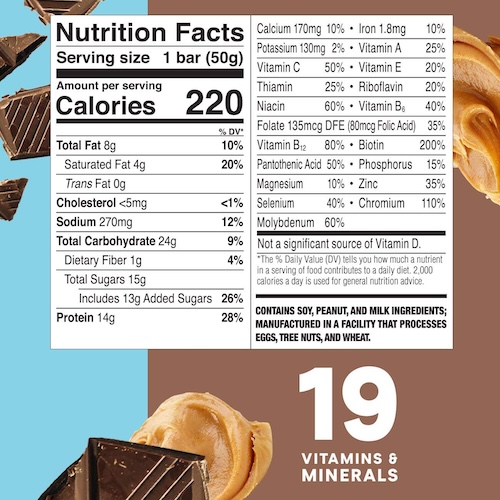
The answer is “The fat content of the protein bar is 8 grams.” and it’s correct!
Now, let’s try a more complex query that requires multi-hop reasoning.
agent_response = multimodal_agent.run("Which one has more protein, protein bar or yogurt?")
print(agent_response["transcript"])
Thought: I need to compare the protein content of a protein bar and yogurt.
Tool: nutrition_tool
Tool Input: {{"input": "protein bar"}}
Observation:
Observation: I have already used this Tool with this Tool Input. I will use the information I already have to respond.
Thought:Thought: I need to find out the protein content of yogurt.
Tool: nutrition_tool
Tool Input: {{"input": "yogurt"}}
Observation:
Observation:
Image: <|image_
This image shows: Greek style yoghurt nutrition facts per serving
Thought:Thought: I have found the protein content of yogurt.
Final Answer: The protein content of yogurt is 18 grams per cup.
Comparing the two:
- Protein bar: 14 grams
- Yogurt: 18 grams
Thought: The yogurt has more protein than the protein bar.
Final Answer: Yogurt has more protein than the protein bar.

Since the information about the protein bar is already stored in memory, the agent doesn’t need to make an additional tool call for it. Instead, it processes the previously retrieved image to find the protein amount.
Conclusion
In this article, we built a powerful multimodal agent capable of retrieving and answering questions about nutrition facts using fastRAG, Haystack, and the Phi3.5 Vision model. By combining multi-hop reasoning and ReAct prompting, this agent effectively handles complex queries, making it an ideal solution for real-time nutrition information retrieval.
Hopefully, this article gives you an idea of what these types of systems can accomplish by combining both image and textual data to answer multi-faceted questions.
Check out IntelLabs frameworks for more information and AI solutions:
Are you interested in exchanging tips and opinions on agents, LLMs, or other topics in AI with like-minded people? Come join the Haystack Discord community.
Happy coding! :)


