Integration: Pinecone
Use a Pinecone database with Haystack
Table of Contents
Overview
Pinecone is a fast and scalable vector database that you can use in Haystack pipelines with the PineconeDocumentStore.
For a detailed overview of all the available methods and settings for the PineconeDocumentStore, visit the Haystack
API Reference.
Haystack 2.x
Installation
pip install pinecone-haystack
Usage
To use Pinecone as your data storage for your Haystack LLM pipelines, you must have an account with Pinecone and an API Key. Once you have those, you can initialize a PineconeDocumentStore for Haystack:
from haystack_integrations.document_stores.pinecone import PineconeDocumentStore
# Make sure you have the PINECONE_API_KEY environment variable set
document_store = PineconeDocumentStore(metric="cosine", dimension=768, index="YOUR_INDEX_NAME", environment = "YOUR_ENVIRONMENT")
Writing Documents to PineconeDocumentStore
To write documents to your PineconeDocumentStore, create an indexing pipeline, or use the write_documents() function.
For this step, you may make use of the available
Converters and
PreProcessors, as well as other
Integrations that might help you fetch data from other resources. Below is an example indexing pipeline that indexes your Markdown files into a Pinecone database.
Indexing Pipeline
from haystack import Pipeline
from haystack.components.converters import MarkdownToDocument
from haystack.components.writers import DocumentWriter
from haystack.components.embedders import SentenceTransformersDocumentEmbedder
from haystack.components.preprocessors import DocumentSplitter
from haystack_integrations.document_stores.pinecone import PineconeDocumentStore
# Make sure you have the PINECONE_API_KEY environment variable set
document_store = PineconeDocumentStore(metric="cosine", dimension=768, index="YOUR_INDEX_NAME", environment = "YOUR_ENVIRONMENT")
indexing = Pipeline()
indexing.add_component("converter", MarkdownToDocument())
indexing.add_component("splitter", DocumentSplitter(split_by="sentence", split_length=2))
indexing.add_component("embedder", SentenceTransformersDocumentEmbedder())
indexing.add_component("writer", DocumentWriter(document_store))
indexing.connect("converter", "splitter")
indexing.connect("splitter", "embedder")
indexing.connect("embedder", "writer")
indexing.run({"converter": {"sources": ["filename.md"]}})
Using Pinecone in a RAG Pipeline
Once you have documents in your PineconeDocumentStore, they can be used in any Haystack pipeline. Then, you can use
PineconeEmbeddingRetriever to retrieve data from your PineconeDocumentStore. For example, below is a pipeline that uses a custom prompt designed to answer questions for the retrieved documents.
from haystack.utils import Secret
from haystack.components.embedders import SentenceTransformersTextEmbedder
from haystack.components.builders import PromptBuilder
from haystack.components.generators import OpenAIGenerator
from haystack_integrations.document_stores.pinecone import PineconeDocumentStore
from haystack_integrations.components.retrievers.pinecone import PineconeEmbeddingRetriever
# Make sure you have the PINECONE_API_KEY environment variable set
document_store = PineconeDocumentStore(metric="cosine", dimension=768, index="YOUR_INDEX_NAME", environment = "YOUR_ENVIRONMENT")
prompt_template = """Answer the following query based on the provided context. If the context does
not include an answer, reply with 'I don't know'.\n
Query: {{query}}
Documents:
{% for doc in documents %}
{{ doc.content }}
{% endfor %}
Answer:
"""
query_pipeline = Pipeline()
query_pipeline.add_component("text_embedder", SentenceTransformersTextEmbedder())
query_pipeline.add_component("retriever", PineconeEmbeddingRetriever(document_store=document_store))
query_pipeline.add_component("prompt_builder", PromptBuilder(template=prompt_template))
query_pipeline.add_component("generator", OpenAIGenerator(api_key=Secret.from_token("YOUR_OPENAI_API_KEY"), model="gpt-4"))
query_pipeline.connect("text_embedder.embedding", "retriever.query_embedding")
query_pipeline.connect("retriever.documents", "prompt_builder.documents")
query_pipeline.connect("prompt_builder", "generator")
query = "What is Pinecone?"
results = query_pipeline.run(
{
"text_embedder": {"text": query},
"prompt_builder": {"query": query},
}
)
Haystack 1.x
Installation
pip install farm-haystack[pinecone]
Usage
To use Pinecone as your data storage for your Haystack LLM pipelines, you must have an account with Pinecone and an API Key. Once you have those, you can initialize a PineconeDocumentStore for Haystack:
from haystack_integrations.document_stores.pinecone import PineconeDocumentStore
document_store = PineconeDocumentStore(api_key='YOUR_API_KEY',
similarity="cosine",
embedding_dim=768)
Writing Documents to PineconeDocumentStore
To write documents to your PineconeDocumentStore, create an indexing pipeline, or use the write_documents() function.
For this step, you may make use of the available
FileConverters and
PreProcessors, as well as other
Integrations that might help you fetch data from other resources. Below is an example indexing pipeline that indexes your Markdown files into a Pinecone database.
Indexing Pipeline
from haystack import Pipeline
from haystack.nodes import MarkdownConverter, PreProcessor
from haystack_integrations.document_stores.pinecone import PineconeDocumentStore
document_store = PineconeDocumentStore(api_key='YOUR_API_KEY',
similarity="cosine",
embedding_dim=768)
converter = MarkdownConverter()
preprocessor = PreProcessor()
indexing_pipeline = Pipeline()
indexing_pipeline.add_node(component=converter, name="PDFConverter", inputs=["File"])
indexing_pipeline.add_node(component=preprocessor, name="PreProcessor", inputs=["PDFConverter"])
indexing_pipeline.add_node(component=document_store, name="DocumentStore", inputs=["PreProcessor"])
indexing_pipeline.run(file_paths=["filename.md"])
Using Pinecone in a Query Pipeline
Once you have documents in your PineconeDocumentStore, it’s ready to be used in any Haystack pipeline. For example, below is a pipeline that makes use of a custom prompt that is designed to answer questions for the retrieved documents.
from haystack import Pipeline
from haystack.nodes import AnswerParser, EmbeddingRetriever, PromptNode, PromptTemplate
from haystack_integrations.document_stores.pinecone import PineconeDocumentStore
document_store = PineconeDocumentStore(api_key='YOUR_API_KEY',
similarity="cosine",
embedding_dim=768)
retriever = EmbeddingRetriever(document_store = document_store,
embedding_model="sentence-transformers/multi-qa-mpnet-base-dot-v1")
prompt_template = PromptTemplate(prompt = """"Answer the following query based on the provided context. If the context does
not include an answer, reply with 'I don't know'.\n
Query: {query}\n
Documents: {join(documents)}
Answer:
""",
output_parser=AnswerParser())
prompt_node = PromptNode(model_name_or_path = "gpt-4",
api_key = "YOUR_OPENAI_KEY",
default_prompt_template = prompt_template)
query_pipeline = Pipeline()
query_pipeline.add_node(component=retriever, name="Retriever", inputs=["Query"])
query_pipeline.add_node(component=prompt_node, name="PromptNode", inputs=["Retriever"])
query_pipeline.run(query = "What is Pinecone", params={"Retriever" : {"top_k": 5}})